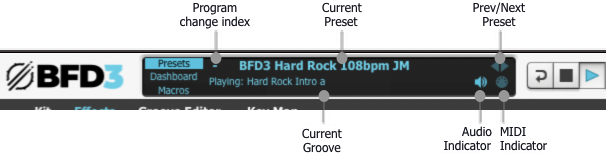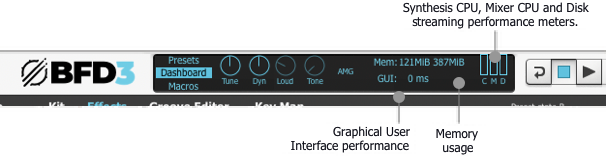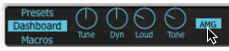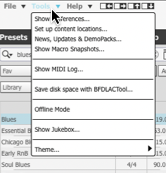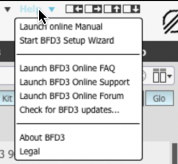Master Gain
The Master Gain control can be considered as an overall volume level for the entire BFD3 audio engine. It adjusts the level of all kit-piece mic channels relative to any individual settings.
BFD3 LCD: Presets view
|
Current Preset This indicator displays the name of the last loaded BFD3 Preset. |
Program change index
If a Program Change playlist is currently active, this part of the LCD displays the index number of the current program in the playlist.
Previous/Next Preset
These buttons browse through the available Presets sequentially.
Current Groove
If the Groove engine is currently active, the currently playing Groove is shown here.
Audio indicator
The Audio indicator is lit when the BFD3 plugin has successfully launched and been integrated into the host audio engine or when the BFD3 standalone app has successfully established communication with the specified audio device.
MIDI indicator
The MIDI indicator is momentarily lit whenever BFD3 receives any MIDI input.
LCD Dashboard
Click the Dashboard button in the LCD to show the Dashboard controls if they are not currently visible.
|
Tune (Master Tune) The Tune control adjusts the overall tuning (pitch) of all Drums in the kit relative to their individual Tuning settings. |
Dyn (Master Dynamics)
The Dyn control shifts the velocity range of incoming events (from MIDI notes or from the Groove engine) across the entire kit - in effect, making the 'drummer' play the kit with more or less intensity.
|
AMG mode (Anti-MachineGun mode) The AMG mode button activates or deactivates the AMG (Anti-MachineGun) functions in BFD3. |
If it is deactivated, there is no additional humanization applied - each incoming event velocity always triggers the corresponding velocity layer directly.
Loud (Loudness Randomization)
The Loud control sets the overall amount of loudness randomization across all Drums while the AMG button is activated. The degree of randomization imposed upon each Drum in the kit depends upon its individual AMG Var. setting, found within the Articulations section of the Drum Editor's Model page - in fact, this setting can be made for each articulation within each Drum.
Since this control scales, or multiplies, the individual AMG Var. settings (in the Drum Editor) for each Drum articulation, if it is set to 0 then no loudness randomization will occur for any Drum articulations.
Tone (Tone Randomization)
The Tone control sets the amount of velocity layer randomization across all Drums while the AMG button is activated. The name of this control relates to the fact that velocity layer randomization predominantly imparts timbral or tonal variation due to multiple velocity layer samples being used. As well as sounding different due to subtle differences in drum resonances on each strike, different samples also feature subtle differences in loudness, so a degree of subtle variation in amplitude is to be expected.
The Tone control operates in conjunction with each Drum articulation's AMG Var. setting in exactly the same way as the Loud control described above.
Memory usage
This indicator features 2 parts:
•The first part displays how much RAM is being used by BFD3 - this includes the cached start portion of each sound, plus a small overhead for BFD3's engine.
•The second part displays the entire size for the current kit - including the start portions of sounds held in RAM and the remaining data on disk.
CPU and disk performance meters
The 3 horizontal meters in the status bar measure several aspects of BFD3's system resource usage.
Synthesis engine CPU usage
The synthesis engine is involved in receiving MIDI input or generating Groove engine events and playing back the relevant articulations.
Mixer engine CPU usage
The mixer engine processes all routing, mixing and FX functions in BFD3.
Hard disk load
This meter indicates the intensity of hard disk resource usage. Do not be alarmed if this meter reaches high values, as your machine may well be able to handle a large amount of disk usage. It is intended as an indicator of the amount of hard disk activity that is occurring.
If your machine cannot handle the amount of disk usage required, the side-effects are usually clearly audible – tails may be cut or intermittent, and audio dropouts or other artifacts may occur.
LCD Macros
Click the Macros button in the LCD to show the Macros controls if they are not currently visible.
|
If a preset has Macros, the four dials will have a descriptive label. Turn the dials to hear the effect – which could be anything from the mixer, tech and model panels (or a combination of any/all). More information can be found on the Macro Snapshots page.
Transport, Position, Tempo & Time Signature controls
These controls are used in conjunction with the Grooves engine.
Grooves Auto-play mode
The Auto-play mode allows you to define how the BFD3 Transport affects Groove playback.
|
Auto-play Off In the Off mode, Groove playback is not started automatically when the transport is started. |
Instead, Grooves must be assigned to MIDI notes and played via MIDI. This mode should be used if you intend to trigger BFD3's sounds with external MIDI notes rather than with its internal Groove engine.
Auto-play Palette or Track
When set to Palette or Track, Groove playback is started in the Palette or Drum Track.
See the Palette section for more details on the Auto-play mode setting.
Interface width
The Interface width buttons adjust the horizontal size of the BFD3 interface window. Increasing the width allows larger visible areas of BFD3's panels: the size of the interface is not scaled.
Context info display
|
The context info display, located underneath the Transport, shows the parameter name and value for the control currently under the mouse cursor. |
While a control is being adjusted, the context info display remains locked to the parameter until the mouse button is released, showing the control's value as it changes.
BFD3 main menus
The BFD3 menus at the upper-left of the interface provide a number of additional functions.
File menu
The contents of this menu are covered in the Browser chapter - it mainly provides additional loading/import and functions to those in the Browser as well as functions to save various elements in the current BFD3 session.
Tools menu
|
Show Preferences This function displays the Preferences panel. Set up content locations This function displays the Content Locations panel. Show MIDI Log This function displays the external MIDI Log window, showing incoming MIDI data for troubleshooting purposes. Save disk space with BFDLACTool This function launches the BFDLACTool application. |
This external application allows pre-BFD3 expansion data to be compressed into BFD3's new BFDLAC lossless compression format in order to save disk space.
Offline mode
This switch is intended for use with hosts that provide an offline (non-realtime) bounce or mixdown facility. When the Offline switch is activated, BFD3 waits for all data to be properly delivered from the hard disk before allowing the host to continue, ensuring that sounds are not cut off before their full decay is complete.
Please note that Offline mode is non-realtime, and should only be used during offline mixdown or rendering in your sequencer, if it even offers this feature. Do not leave the Offline switch enabled during regular realtime playback.
If your sequencer only provides realtime bouncing facilities, you should leave Offline mode turned off at all times.
Help menu
|
Launch online Manual This function launches the online HTML operation manual. Start BFD3 Setup Wizard This function starts the BFD3 Setup Wizard, which adjusts a few preferences, the most important of which is the Profile - this sets up BFD3's engine preferences in a way that is best suited to the amount of RAM you have in your machine. |
Use the drop-down menu to specify the amount of RAM in your machine from the 3 available choices.
The Main host application setting simply adjusts the Octave numbering scheme setting in the BFD3 Preferences, while the MIDI controller setting specifies the current Key Map - this can also be achieved using the Load Key Map function in the File menu.
Launch BFD3 Online FAQ/Online Support/Online Forum
These functions launch various online help resources.
Check for BFD3 updates
This function checks the www.bfddrums.com website for BFD3 updates.
About BFD3
This function displays the About box, containing the credits listing for BFD3. Click the About Box to return to the main BFD3 interface.