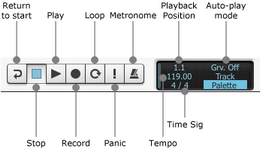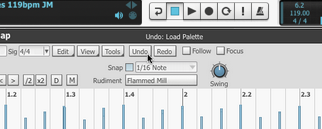Groove engine overview
The Groove engine is BFD3's sequencer or 'virtual drummer': it provides access to a large library of drum performances as well as providing the ability to edit these performances or create your own.
If you simply intend to use BFD3 as a sound module triggered by external MIDI notes, it is possible to ignore the Grooves page completely.
To use the Groove engine, click the Groove Editor button in BFD3's main navigation bar.
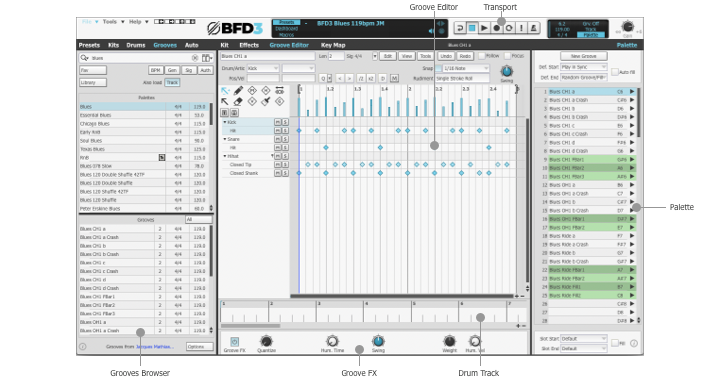
Groove Browser
BFD3's Browser, on the left side of its interface, is used to preview and load Groove and Palette files - click the Grooves button at the top of the Browser to switch to the Groove Browser from any other Browser tab or if the Browser is currently hidden.
Previewing is synchronized to the BFD3 transport (which is synchronized to the host/DAW when running as a plugin) so you can preview different sets of Grooves in context with your project. In fact, it is possible to jam in a live situation using Groove and Palette previewing in the Browser. However, to create controllable, flexible setups that can be recalled in future, Grooves must be loaded into the Palette or Drum Track.
Palette
At the right side of the Groove Editor panel is the Palette - click the Palette button to make it visible if it is not currently displayed. The Palette is a bank of 'slots' to which Grooves are loaded.
Grooves loaded into the Palette can be used in several ways:
•They can be played automatically in sync with the BFD3 transport (and that of your host/DAW when running the BFD3 plugin) using the Auto-play settings
•They can be arranged into the single-lane Drum Track, allowing you to lay out a full song's drums within BFD3
•They can be assigned to MIDI notes using the Key Map panel and triggered using external MIDI notes
The Palette is discussed in detail later in this chapter.
Palette files
BFD3 also contains the concept of Palette files on disk - these represent saved states of the entire Groove engine: a set of Grooves loaded into the Palette slots along with all other Groove engine settings.
Grooves and Groove events
The basic components used in the Groove engine are Grooves: pattern 'clips' containing sequenced events that trigger BFD3's Drum articulations. Grooves aren't MIDI clips, but they behave in a very similar way. They are sequences of time-stamped drum hit events but they bypass MIDI note mappings, instead triggering BFD3's Drum articulations directly.
It is possible to record events into Grooves via MIDI note input and import or export Grooves as MIDI files or sequences in your host/DAW. Grooves can also be triggered with MIDI notes - each Groove 'slot' within BFD3's Palette can be assigned to a MIDI note for external triggering.
Drum Track
Grooves can be arranged on the the Drum Track - a simple, single-lane sequencer for Grooves by dragging them from the Palette or directly from the Groove Browser. The Drum Track is activated by setting the Auto-play mode accordingly - when active, the Drum Track is automatically synchronized to the BFD3 transport or that of your host/DAW when using the BFD3 plugin.
Groove Editor
The Groove Editor provides comprehensive tools for creating and editing Groove events.
Groove FX
The Groove FX section can apply several non-destructive real-time processes to change the feel of the Groove engine's output in a number of different ways. It is possible to make Grooves sound more 'humanized' or more quantized and 'robotic' while the dynamics, complexity and amount of swing-style syncopation that is applied to Grooves can also be adjusted.
Transport and Auto-play mode
The BFD3 transport is central to most aspects of Groove engine operations. The transport is started by activating the Play button.
|
When using BFD3 as a plugin in a host/DAW, the BFD3 transport is started simultaneously with that of the host. It is also possible to start the BFD3 plugin's transport with the Play button while the host is stopped - however, subsequently starting the host transport results in resynchronizing BFD3 to the host. The transport is used in conjunction with BFD3's Auto-Play mode which is located to its right. The Auto-play functions dictate whether to automatically start Groove playback from the Drum Track or the Palette when the transport is started. |
The Auto-play mode setting is discussed in more detail in the Palette section later in this chapter and in the Global controls section in the opening chapter.
The Stop button stops the transport. This is possible even when the BFD3 plugin is playing in sync with the host – Groove playback stops while the host keeps playing. If the host is stopped and restarted, Groove playback restarts in sync with the host position. After playback has been stopped in this way when using the Drum Track, if BFD3 is restarted without host sync, playback commences from the position at which playback was previously stopped.
The Panic button stops playback of any Grooves that may be currently playing (it also stops any drum sounds and effect tails that may be currently playing).
The Record, Loop, Metronome and Return to start buttons are used for certain features involved with recording Grooves and using the Drum Track.
The Tempo and Time signature indicators display the current tempo and time signature. When running BFD3 as a plugin in a host/DAW that provides tempo and time signature information, these controls are not editable and BFD3 is locked to the host. In other situations, these displays can be manually adjusted: double-click and type a new value. The Tempo can also be adjusted via click/drag up/down.
The Beat light indicator flashes on every beat when the Groove engine is playing.
The Playback position indicator displays the current playback position in bars and beats while the transport is started. When using BFD3 in a host, this indicator shows the current song position of the host. When using the standalone application, this indicator can show any of the following:
• The current position in the current Groove when using any Auto-Play mode except Track
• The current position in the Drum Track when using the Track Auto-play mode
• The current position in the Groove when recording events in real time via MIDI
Undo/Redo function
|
Every operation performed in the Groove page can be reversed by clicking the Undo and Redo buttons. The multiple-level Undo function is very useful as many functions which can drastically change your work are only a click away. Clicking the Redo button reverses the last Undo operation. To view the action that would be undone by clicking the Undo button, move the mouse over the button – the last action is shown in the context info display. |
Virtually any action can be undone, even loading an entirely new Palette.
While you can set up any number of levels for the multiple-level Undo/Redo in the Grooves Preferences, note that more undo levels use more RAM.
MIDI Out function
In compatible hosts, the output of the BFD3 plugin's Groove engine is available as a MIDI output stream for triggering other instruments on entirely different MIDI tracks.
The only plugin format that supports this feature is VST although not all hosts support MIDI output from plugins.
To use the MIDI output, the Send MIDI out setting must be activated in the Session Preferences. By default, MIDI channel 1 is used for transmitted note events. This can be changed using the MIDI Out channel setting.