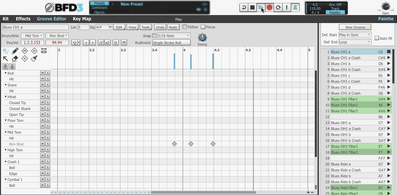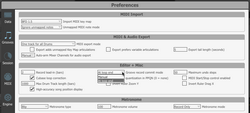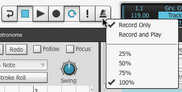BFD3 provides the ability to record Groove events into a new or existing Groove using MIDI input in real time.
All recording occurs into the currently selected Groove within the Palette. It is not possible to record directly onto the Drum Track.
MIDI Key Map assignments
While BFD3's Groove engine does not require any MIDI note mappings in order to play back events, a Key Map must be set up for Drum articulation events to be recorded into Grooves via MIDI.
Note that even if an articulation is mapped to more than one MIDI key, all its recorded events are represented on a single articulation lane.
Likewise, if any MIDI notes containing multiple articulation mappings are recorded, each articulation is recorded to its specific articulation lane.
Initiating recording
1.To begin the recording process, select a Groove in the Palette, or create a new Groove and set it to the desired length.
|
2.To arm MIDI recording, click the Record button on the BFD3 transport. The record function is now ready to start recording when the transport is started. To hear a click, ensure the Metronome button is activated. |
|
3.Press the Play button on the BFD3 transport to start recording in standalone mode, or when running in a host/DAW if you'd like to record without the host playing in sync. |
4.In order to record while the host plays in sync, press play in your host – BFD3's transport starts when the host transport is started.
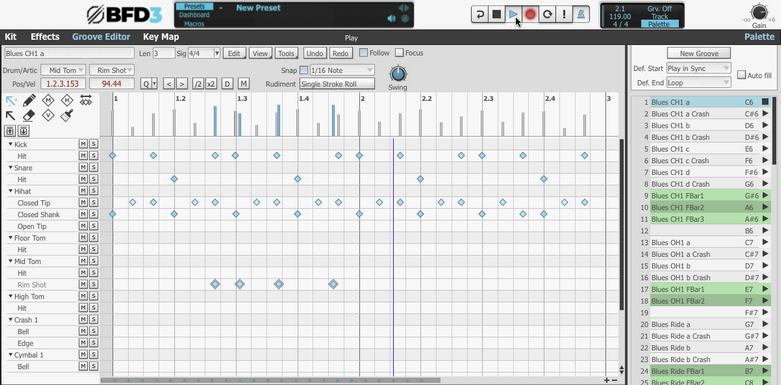
5.Whichever of the above methods you use to start the transport when it is record-armed, the Record button starts flashing and enters recording mode - any MIDI notes received are recorded as events for articulations to which the notes are mapped.
Recording modes
Default recording mode
|
By default, when the position reaches the end of the defined Groove length, recording continues, with the length of the Groove increasing, until the Stop button is pressed. When recording is stopped, the Groove length is set automatically to accomodate the recorded events.
|
Loop record mode
|
Activate the Loop button on BFD3's transport to record in loop mode. This means that when the defined end of the Groove is reached, the record position returns to the start of the Groove. Therefore elements can be overdubbed until until the transport is stopped. |
Loop commit record mode
|
Normally, clicking Undo after stopping recording would undo all events recorded during that take. However, if the Groove commit record mode setting in the Grooves Preferences is set to At loop end, the events recorded on each loop cycle are stored as a separate Undo step. After recording, the Undo button can be used repeatedly to regressively undo the events recorded during each loop cycle in the take. |
The Undo button can even be used without leaving record mode. Try assigning the Undo button to a suitable MIDI note in the automation map.
Metronome settings
|
When the Metronome button in the transport is activated, a click is heard on every beat when recording. The Metronome channel in BFD3's mixer allows you to adjust the level and Output routing of the metronome. Using the Tweaks channel mode, further adjustments can be made to the sound (Type) and behaviour (Mode) of the Metronome. These settings are also available in the Grooves Preferences. In addition, right-click the Metronome button itself for quick access to the Metronome's Mode and level. |
Record lead-in
A lead-in time, in bars, can be set for recording. The number of bars is defined with the Record lead-in setting the Grooves Preferences - the default setting is 2 bars.
If the Metronome button is enabled, it is heard during the lead-in period.