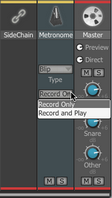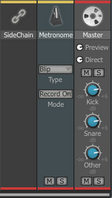Channel controls: Tweaks mode
The controls in this mode vary depending on the channel type.
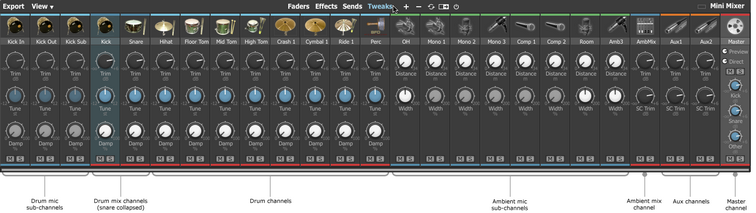
Drum channels
For Drum channels, controls for Tune, Trim and Damp (Damping amount) are available. These controls are also located within the Drum Editor.
Note that these controls are disabled for Drum mic sub-channels.
Ambient channels
The following controls exist for Ambient mic channels - like Aux channels, the Ambient Mix channel features Trim and SC Trim controls - see below for details of these controls.
Distance (Ambient mic channels)
The Distance control offers a virtual control over the distance of each set of ambient mic channels from the kit.
Effectively it puts a short delay between the ambience channels and the direct mics. It has a similar effect to the ambience as a 'pre-delay' control has over the wet signal on an artificial reverb unit.
If custom routing of ambience signals has been set up using the Drum Editor, the Distance control has no effect on these signals with altered routings. It is possible to achieve the same effects using the Delay FX device on the relevant destination Aux channel(s).
Width (stereo channels only)
Using the Width control, you can change the width of Ambient mic channels' stereo field. Settings range from mono to fully enhanced stereo.
This setting is available only for stereo ambient mic channels. It applies to ambient mic signals of the relevant type even if they have been routed to custom Aux channel destinations using the Drum Editor
Aux channels
The following controls adjust the levels of the signals entering the the Aux channel's input. If the input is clipping, it may be more convenient to decrease these controls instead of reducing the levels of all signals routed to it.
Trim
This control adjusts the level of the main input to the Aux channel.
SC Trim
This control adjusts the level of the Aux channel's SideChain input.
Metronome channel
|
In Faders mode, This channel is used for level control and setting the Output routing of the Transport's Metronome function, which is intended to be used during Groove recording. Tweaks mode allows access to additional options for the Metronome. These settings can also be found in the Grooves Preferences. Type Click the Type setting to display a drop-down menu allowing you to select between a number of available metronome sounds. Mode The Mode setting can be switched so that the metronome is heard in either of the following transport situations: Record only and Record and Play. This function can also be accessed by right-clicking on the Metronome button.
|
Master channel
|
Preview (Preview level) The Preview Level fader sets the level of all Drum slot and Browser audition previews. Direct (Direct level) This fader controls the level of all direct channels together. It is a pre-mixer control – it alters the level of all mic channels before they enter their direct channels on the mixer. Mute & Solo These buttons allow you to mute and solo all direct mic channels in the mixer. Kick (Master Kick bleed level) This control adjusts the overall level of bleed signals in the Kick mic channels, relative to the individual bleed levels set for each Drum in the Drum Editor. Snare (Master Snare bleed level) This control operates similarly to the Kick bleed level control except it acts on the overall level of Snare mic bleed. |
Other (Other mic bleed level)
Some expansion pack libraries contain bleed in direct channels other than the kick and snare channels. For example, some BFD XFL kicks and snares possess an additional bleed signal in the hihat direct mic channel. This bleed appears in the hihat slot direct mic channel if one of these kit-pieces is used.
The Other control sets the bleed levels in all other direct mics except kicks and snares. If you are not using any such kit-pieces, this control does not have any effect.