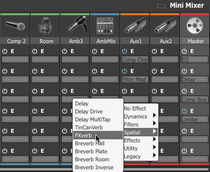Channel controls: Effects mode
The Effects channel mode displays effect selection and power controls for each channel simultaneously, allowing an overview for multiple channels.
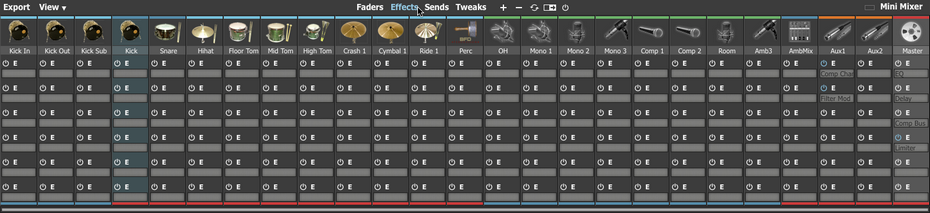
Full control of the effect devices loaded into each slot is only possible within the Effects Editor.
|
Effect slot Power Each effect slot features a Power button to activate or deactivate it. Deactivate the Power button to bypass the effect. ALT-click any Power button to activate or deactivate all effect slots in the channel. Effect device selector Click the Effect device selector to display a drop-down menu of available effects. To remove a device from the slot, select No Effect from the menu. |
E (Edit)
Clicking the Edit button for any of the 6 effect slots displays the contained device's interface within the Effects Editor (this panel replaces the Kit display if it is not already visible).
Channel controls: Sends mode

This mode displays the Send controls for all channels. The controls in this mode are fully editable (see the Effects Editor section for details about the controls).