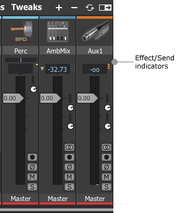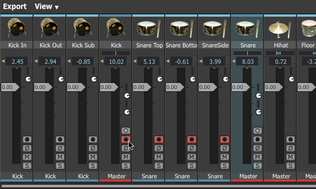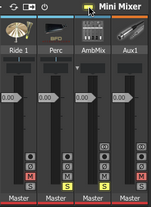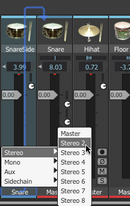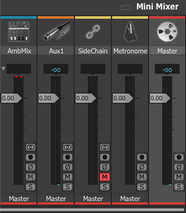Channel controls: Faders mode
This is the default channel mode featuring controls that are typically found in most mixing consoles or host/DAW mixing environments.
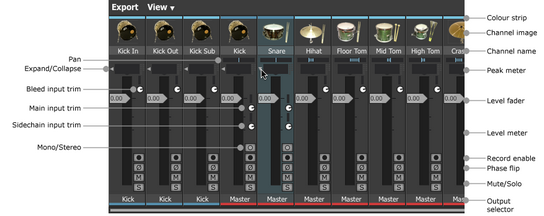
Channel colour
The coloured strip at the top of each channel is indicative of the channel type. Drum channels are light-blue, Ambience channels are green, the Ambience Mix channel is dark blue, Aux channels are orange and the Master channel is red.
Channel Image
The channel image serves as a visual indicator of the mixer channel type.
Drum channels
Drum channels display an image of the Drum loaded into them and also feature an audition function - ALT-click the channel image on any Drum channel to audition its main articulation (if the Drum slot is not empty).
Label strip and coloured tab
The label strip allows you to change the default labelling for each channel. Double-click the label strip to edit its contents, and press ENTER to finish.
It is recommended to keep names short, as only a small number of characters are visible on the strip!
Level fader
The Level fader sets the final level of the channel.
Level meter
The Level meter provides a visual guide of the channel's level. It includes momentary peak level indicators as well as red clip indicators – click these to reset their state.
Pan
For Drum channels, a Pan control exists on the main Drum channel (but not on its mic sub-channels), which allows you to set the pan position of the Drum's direct mic channels.
Drum channel Pan controls are duplicated within the Drum Editor (in the Tech page).
On stereo channels, the Pan control actually functions as a balance control.
Expand/Collapse (Kick/Snare Drum and Ambience channels only)
The Expand/Collapse button is only available for Kick and Snare Drum channels and Ambience channels. It toggles the visibility of the parent Mix channel's mic sub-channels.
The Expand/Collapse All button above the mixer can be used to fold out all Drum and Ambience mic sub-channels.
•In this example, the indicators show that Send 1 is active on the Perc channel and effects 1-3 are active on the Aux 1 channel. |
Effect and Send indicators All channels feature a set of 6 orange LEDs to represent active Effect slots on the channel. Additionally, they also feature a set of 4 yellow LEDs to represent active Sends on the channel.
Input trim controls (only available when Simple view disabled) The following input trim controls are not visible by default - to enable them, disable the Simple option within the View Options menu.
Bleed input trim (Drum mic channels only) This control is available on Kick, Snare and Tom Drum mic channels and adjusts the level of all recorded bleed and simulated spill signals arriving at the channel. This control is not available for Hihat, Cymbal and Percussion channels. |
Input trim (Drum Mix channels, Ambience Mix channel, Aux channels and Master channel only)
This control adjusts the level of the channel's main input signal. This input can receive signals as a result of routing one or more channels' outputs to it, and/or by creating one or more sends to the channel’s main input: the Input trim adjusts the level of the mix of all signals routed to it.
The current input signal's level is represented on the small LED meter above the control.
SideChain trim (Drum Mix channels, Ambience Mix channel, Aux channels and Master channel only)
Certain channels feature a sidechain input, for which the Sidechain trim control provides an overall level control. Sidechains can receive signals from more than one source: this control adjusts the level of the overall mix of these signals.
The current sidechain input signal's level is represented on the small LED meter above the control.
Mono/Stereo (Aux channels, Drum Mix and Ambience Mix channels only)
By default, Aux channels (and similar channels such as Drum Mix and Ambience Mix channels) are added to the mixer as stereo channels. The Mono/Stereo button toggles the channel between stereo and mono operation.
If any FX devices exist on an aux channel before it is changed from stereo to mono status, they are switched for mono versions automatically with their settings intact, and vice versa.
|
Record enable This button is used in conjunction with BFD3's audio export features. Enabling this button for a channel means that the channel is exported as a discrete audio file when performing any audio export. Click the button to record enable a mixer channel; click it again to record disable it. The Export panel contains several other features allowing you to record enable and disable multiple mixer channels. |
Phase flip
This button allows you to invert the phase of any channel.
Please note that all BFD3's mic channels are provided in phase with each other (including for Drums which feature multiple out of phase mics, such as kicks and snares).
Mute & Solo
All channels have a mute and solo button.
The mixer features very flexible mute and solo behaviour. It features two types of mute and solo states: implied and hard.
• Engaging only the solo button on a channel results in implied mutes on all other channels: mutes are shown elsewhere, but the mute state of those channels is only implied. When the solo button is disengaged, the implied mutes on the other non-soloed channels are also disengaged.
• Implied solos are generated on channels contributing signals to the soloed channel, or in its subsequent signal path. They are shown in a 'half-lit' state.
• Engaging only the mute button on a channel results in only that channel being hard muted (it is in an actual muted state).
• Engaging both mute and solo buttons on a channel results in the mute overriding the solo. Both buttons are lit to show that the hard solo and mute states are engaged. While in this state, unmuting the channel results in it reverting to a hard-soloed state. If the channel is instead unsoloed, it will be left in a hard-muted state – it is not an implied mute.
• Hard-muting an 'auto-soloed' channel (in implied solo state) overrides the implied solo and the channel is muted.
|
Solo Isolate function Channels can be set to solo isolate mode, which means that they are always heard when soloing any other channel. To put a channel into solo isolate mode, click its solo button while holding down the SHIFT key. The solo button becomes 'half-lit', and is always heard along with any other soloed channel. Rude Solo indicator The mixer toolbar contains a Rude Solo indicator, as shown in the image to the left. It is always lit whenever 1 or more channels are currently soloed. This indicator can be ALT-clicked to un-solo all channels currently in a hard solo state. |
Output selector
|
Using the Output selector control, each mixer channel can be routed to any available output or any available Aux channel as long as it is positioned to the right of the source channel in the mixer layout (see the 'Channel processing order' section below). Any number of channels may be routed to the same output or Aux channel - they are summed before the output or before the input of the destination Aux channel. The output routing selector does not exist on the master channel, as it is hardwired to the first set of BFD3 outputs.
|
Special channel types
|
There are 2 other types of channel within BFD3, which are enabled using the View menu in the mixer toolbar. Metronome channel The Metronome channel lets you adjust the BFD3 metronome, used when recording Grooves from MIDI input. Its level can be set using the channel's fader and, using the Output selector, it can be routed to a discrete output if required. The level can also be quickly set to one of 4 settings by right-clicking on the Metronome button in the Transport. |
|
SideChain channel BFD3 features an external SideChain input, allowing you to drive compression effects within BFD3's mixer The Sidechain channel allows you to process the Sidechain input discretely. To use the SideChain input, a suitable signal (such as a bass track) should first be routed to BFD3's external SideChain input - please set this accordingly in the standalone application's menus or consult your host/DAW's documentation for details on how to accomplish this when using BFD3 as a plugin. The output of the SideChain channel (as specified by its Output selector) is always routed to the destination channel's SideChain input rather than its main input. See the Effects and Sends section later in this chapter for details on using the SideChain input on a channel to drive suitable effects. |