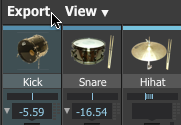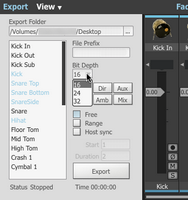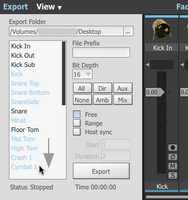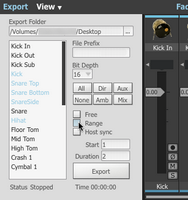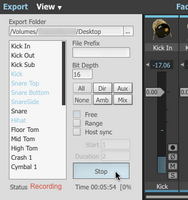|
Click the Export button to display the Export panel if it is not currently visible. This panel allows you to export multi-channel mixdowns directly to disk from BFD3. BFD3's export functions operate in conjunction with the mixer's Record enable buttons - activate the Record enable button for any channel that you desire to export as a discrete audio file, or use the functions for record enabling channels within the Export panel as described below. Exporting is also possible from the Groove engine - individual Grooves or the Drum Track can be exported using BFD3's File menu when the Groove Editor is visible. |
Groove engine export operations follow the settings specified in the Export panel where applicable.
|
Export folder This control shows the path (folder location) to which to write exported audio files. Click the Browse button at the right to specify any location on your system. It is recommended to use a drive that is not used for BFD3's audio data, as it may not be possible to properly stream samples for playback while recording to the same drive. File Prefix The filename of each exported audio file contains the name of each mixer channel (editable in the label strip) enabled for export, along with the optional File Prefix. Resulting files are named in the following format: FilePrefix_MixerChannel.WAV |
Bit depth
This setting dictates the resolution of the exported audio files. 16, 24 and 32 bit resolutions are available.
Functions for record enabling channels
Export channel list
|
All current mixer channels are displayed in the channel list at the left of the Export panel. Click any channel to toggle its Record enable status. Alternatively, click any channel and drag up or down to toggle the Record enable status of multiple adjacent channels. The Arm Group buttons can also be used to quickly Record enable various channel types: All Click this button to activate the Record enable function on all mixer channels. None Click this button to deactivate the Record enable function on all mixer channels. |
Dir
Click this button to toggle the Record enable function on all Direct mic mixer channels.
Amb
Click this button to toggle the Record enable function on all Ambient mic mixer channels.
Aux
Click this button to toggle the Record enable function on all Aux mixer channels.
Mix
Click this button to toggle the Record enable function on the Kick/Snare/Ambient Mix channels.
Export Sync mode (Free/Range/Host sync buttons)
|
Free The Free mode lets you manually start and stop the export by clicking the Export button. Audio is written in real time as BFD3 is used, until the Export button is clicked again. This is the only mode that is available when using BFD3 as a standalone application, since there is no host timeline to which to synchronize. The Groove engine's functions (in BFD3's File menu) can also be used when in standalone mode. Range This mode starts and stops exporting within a definable Start point and Duration. This mode is intended to be used when using BFD3 as a plugin in a host. |
Before performing the export, you must first 'arm' the Export function by clicking the Export button.
This mode is not available when using BFD3 as a standalone application.
Host
When Host mode is selected, the Export function commences when the host transport is started, and stops recording when the host transport is stopped.
Before performing the export, you must first 'arm' the Export function by clicking the Export button.
This mode is not available when using BFD3 as a standalone application.
Start
This value defines the start time (in bars) to commence the export when the Export Sync mode is set to Range. This setting is disabled when any other Export Sync mode is selected.
Duration
This value defines the length of the export (in bars) when the Export Sync mode is set to Range. This setting is disabled when any other Export Sync mode is selected.
|
Export button The functionality of this button changes depending upon the state of the Export Sync mode setting. When the Export Sync mode is set to Range or Host, clicking this button 'arms' the export function, meaning that the export commences when certain conditions are reached. Click the Export button again to disarm the Export function. When using the Host sync mode, the export commences when the host or BFD3 transport is started and stops when the host or BFD3 Transport is stopped. In Range mode, exporting commences when playback in the host or the BFD3 Drum Track reaches the Start point, and stops when the Duration has been completed. |
When the Export Sync mode is set to Free, clicking the Export button starts exporting immediately, and clicking it again stops it.
Time
During an export, this display shows the time, in minutes and seconds, that has elapsed since the export began.