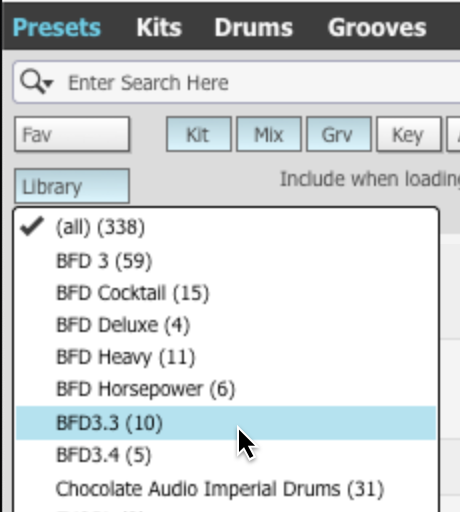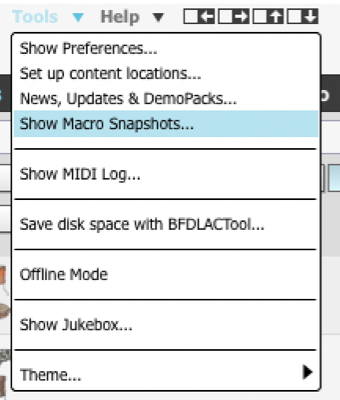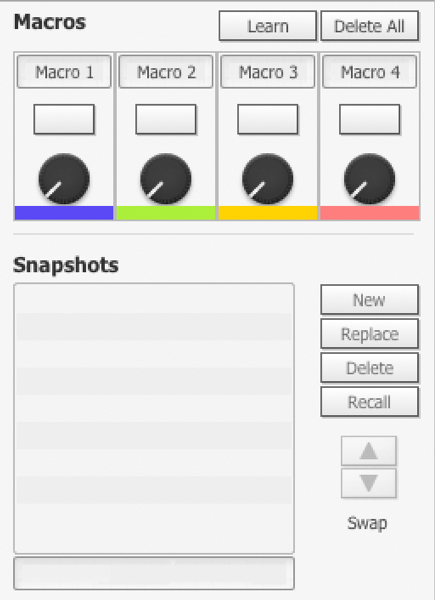|
|
|
|
Macro Snapshots Panel
|
Learn Once enabled, a red overlay will appear on any parameter that is assignable. Right-clicking the parameter will allow you to assign it to any of the four macros.
Delete All This will clear any settings that have been programmed. Macros 1-4 Each macro has a label, an activation button and a dial. New With parameters assigned to a macro, the New button will create a snapshot; effectively recording the position and value of the parameters. Change the parameters and press New and the macro will blend between the two snapshots of settings. Replace To overwrite the snapshot with updated values, click Replace. Delete Deletes the snapshot Recall Recall the position of the macro by highlighting it and pressing Recall Swap Swaps the positions of the snapshots ie. reverse the direction that the macro operates by swapping Snapshot 1 with Snapshot 2. |