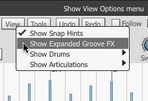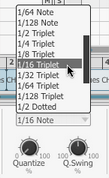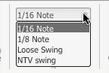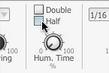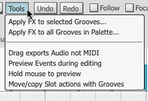Using the Groove FX section
The Groove FX section can apply a number of non-destructive real-time processes to change the feel of the Groove engine's output. As well as making Grooves sound more 'humanized' or more mechanical, you can adjust the dynamics, complexity and amount of swing-style syncopation.
|
The Power button enables or disables the Groove FX section. |
With the Power deactivated, Grooves are played exactly as their contents dictate.
|
Simple and Expanded views By default the Groove FX section is shown with minimal controls. To display the full set of Groove FX controls, activate the Show Expanded Groove FX setting in the Groove Editor's View menu. |
Expanded Groove FX controls
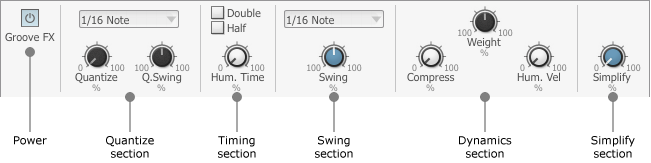
|
Quantize section The Quantize section allows you to force events to a timing grid specified by the Quantize resolution drop-down menu. The setting of the Quantize control dictates how much quantization is applied. With the control turned to the maximum setting, events are fully quantized. Lower settings can tighten the timing of events while leaving some of the original feel intact. The Q.Swing control applies a variable amount of swing to 1/8, 1/16, 1/32, 1/64 and 1/128 settings in the Quantize resolution drop-down menu. This control should not be confused with the Swing section elsewhere in the Groove FX. |
|
Swing section The Swing controls allow you to add classic drum-machine style swing/shuffle to the output of the Groove engine. The Swing Template drop-down menu sets the timing grid, while the Swing control sets the amount of swing - values higher than the centre position result in swung events occurring later, while values lower than the centre make swung events occur earlier. When used in conjunction with each other, the Quantize and Swing sections allow you to neutralize the feel of a variety of Grooves and apply a totally different feel to them. Because of the number of variable controls in these two effects, a huge range of different timing feels can be achieved. |
|
Timing section The Double and Half buttons simply change the tempo of the Groove engine to double-time or half-time. The Hum. Time (Humanize Time) control introduces random variations in timing which approximate the slight fluctuations in timing of a real drummer. |
Dynamics section
The Compress control reduces the range of dynamic variation of the Groove engine output - as it is increased, the velocity of quieter events is increased. Turning it all the way to the right makes all events play at the maximum velocity, assuming that other Groove FX processes that affect event velocity are inactive. This function should not be confused with an audio compressor - it is instead an event velocity compressor, the effect of which is akin to telling a drummer to use less intense accenting or, at extreme settings, to play every hit at exactly the same intensity.
The Weight control allows you to scale up or down the velocity of playing Groove events - this is like asking a drummer to play more softly or harder overall. It is useful as a 'makeup velocity gain' control when used in conjunction with the Compress control. The Weight parameter works in a similar way to the Dyn control in the BFD3 Dashboard although it applies only to the Groove engine. Any triggering of articlulations via the Key Map is unaffected.
The Hum. Vel. (Humanize Velocity) control applies varying degrees of randomization to Groove event velocities - subtle settings recreate the effect of human variance when a real drummer plays.
Simplify section
The Simplify control dials in an algorithm that selectively mutes events in terms of 'importance' to the Groove. It could be described as a 'complexity gate', with the control acting as a threshold parameter. It is very useful if you find a Groove to be too 'busy' – for example, with a lot of ghost notes that intrude upon the rest of your song too much.
The function judges events based on their velocity and distance from the current Quantize grid settings. At smaller settings, low velocity events that are a subtantial distance from the quantize grid division are muted. As the parameter is increased, more and more events are removed in order to further simplify the Groove.
Applying Groove FX destructively
|
The Groove Editor's Tools menu features 2 functions for applying the current Groove FX settings permanently to Grooves in the Palette. Apply FX to selected Grooves This function destructively applies the currently active Groove FX functions to the current selection of Grooves. After the functions have been applied, you are prompted whether the Groove FX section should be powered off. If the Groove FX processes remain active, they continue to be applied in real time to the already processed Grooves. |
Any randomization-based functions are, of course, entirely random - if the end result is undesirable, use the Undo function and try again.
Apply FX to all Grooves in Palette
This function is similar to the above, except all the Grooves in the Palette are destructively processed with the current Groove FX settings.