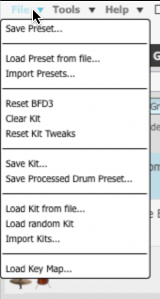BFD3's File menu contains functions for managing your BFD3 session and is also used to save elements for loading into future sessions.
Many functions on the menu are context-dependent - they vary depending on whether the Groove Editor, Key Map panel or Automation panel are currently visible. These dependencies are specified below wherever applicable.
|
Reset BFD3 This function resets BFD3 to its factory default state. Clear Kit This function clears the kit within BFD3 while leaving other elements in BFD3 unchanged. Load random Kit This function loads a random selection from the available Drums into the current set of Drum slots. You are prompted for confirmation in order to continue, in the same way as when a Kit is loaded from the Browser.
Save Preset These functions save a Preset (entire BFD3 state) or a Kit (Drums loaded into Drum slots along with Drum Editor settings) from the current session. A system file save dialog is displayed, prompting you to save the Preset or Kit to disk. Type the desired name and hit ENTER or click the Save button. |
The default save location is within the user folder: <user location>/Presets or <user location>/Kits
It is recommended that you use this location so that your Presets and kits are accessible from the Browser without further adding and scanning of data locations.
Elements saved with Presets
When a Preset is saved, all the following elements are always saved with it:
• Kit (Drums and Drum Editor tweaks)
• Mixer
• Groove Palette, Drum Track and other Groove page settings
• Key Map
• Automation map – MIDI CC, note and host automation assignments
• Session Preferences
Using the Include while loading buttons in the Preset Browser, you can choose to load only certain elements (with the exception of embedded Session preferences) when reloading Presets at a later time.
If you specifically do not want to save certain elements, for example Grooves or mixer effects, within a Preset, you should first clear the Palette or remove the effects from mixer channels before saving the Preset.
Save Processed Drum Preset (not available with Groove Editor or Key Map panel visible)
This function saves the current slot's Drum with its Drum Editor settings as a Processed Drum preset, available when the Processed button is activated in the Drum Browser (see the previous section for details).
Load Preset from file
Load Kit from file (not available with Groove Editor or Key Map panel visible)
Clicking this button brings up a system file open dialog that allows you to browse to and load a specific Preset or Kit file into the current session. This may be useful after downloading a file created by another user.
When loading the file, you are prompted if you would like to save it into the BFD3 database for future use. Even if you opt not to do so, the current session can be saved later as a Preset or Kit into your user location if you change your mind.
These functions can load Presets and Kits in BFD 1.5 or BFD2 format - their contents are recreated within BFD3 as closely as possible.
Import Presets
Import Kits (not available with Groove Editor or Key Map panel visible)
These functions create BFD3 Presets or Kits within the database (saved into the user location) from a folder containing these files. It may be useful to do this if downloading multiple presets or kits created by another user.
The Import Kits function can import BFD 1.5 or BFD2 format kit files - their contents are recreated within BFD3 as closely as possible.
The Import Presets function works only with BFD3 Presets - BFD 1.5 and BFD2 Presets can be loaded directly from the Browser - simply ensure that your BFD 1.5 and/or BFD2 user locations are included within BFD3's Content Locations panel.
Groove-related functions (only available with Groove Editor visible)
Save Groove palette
Save Groove
Export Groove MIDI
Export Groove audio
Export Drum Track MIDI
Export Drum Track audio
These functions are discussed in the Grooves section.
Key Map-related functions (only available with Key Map panel visible)
Load Key Map
Save Key Map
Save Key + Automation maps
Load Key Map from file
Import Key Maps
Save MIDI Event Log
These functions are discussed in the Key Maps section.
Automation Map-related functions (only available with Automation panel visible)
Load Automation Map
Save Automation Map
Save Key + Automation maps
Load Automation Map from file
Load Program Change Playlist
Save Program Change Playlist
Save MIDI Event Log
These functions are discussed in the Automation Maps section.