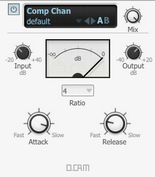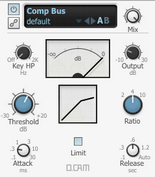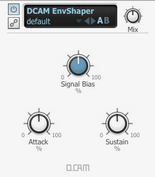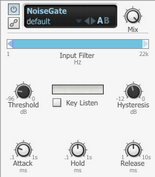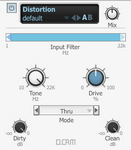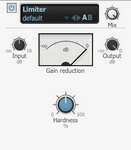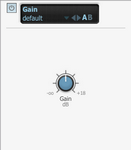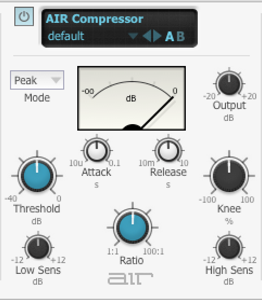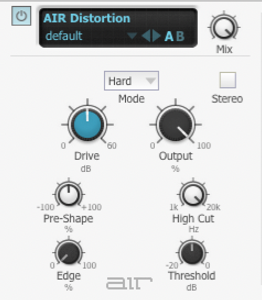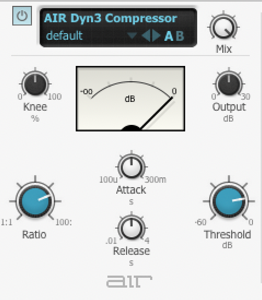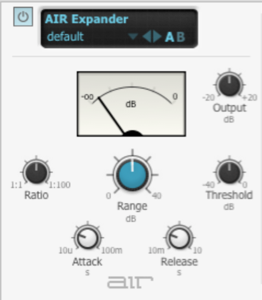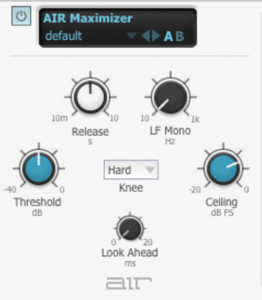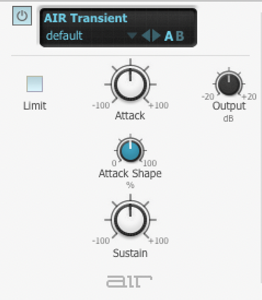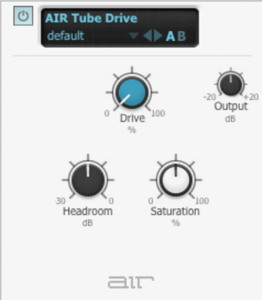Common compression parameters
The following definitions apply to most of BFD3's dynamics processors. However, please note that the DCAM EnvShaper device has a very different approach to its time-related parameters (Attack and Sustain).
Attack
The Attack control on a compressor represents the speed at which the gain is reduced when transients pass through it.
This control is often misunderstood - the Attack time does NOT indicate the amount of time taken before the compressor starts to compress.
Release
The Release control on a compressor sets the speed at which the gain level returns to normal after a transient has passed.
Ratio
The Ratio specifies the gain reduction applied by the compressor. The numbers in the ratio represent the change in gain before and after compression.
For example, assuming that the threshold level has been breached, then a ratio of 2:1 would mean that for every 2 dB of increased signal level coming into the compressor, the output level rises by 1dB.
Advanced features in BFD3's dynamics processors
SideChain button
The BFD3 Comp Bus, NoiseGate and DCAM EnvShaper feature the ability to process a signal using the transient characteristics of another. By enabling the SideChain button, the device's peak detection circuit reacts to the channel's SideChain input rather than the main input but still applies the processing to the main input signal. This allows you to control the dynamics of the main input signal with another signal entirely.
The Filter Mod device also features a SideChain button for driving its envelope follower and FM functions while the EQ and EQ8 devices also have a SideChain button for EQ-ing the channel's SideChain signal.
Parallel compression and the Mix control
Parallel compression involves mixing a compressed signal (usually fairly heavily compressed) with the original dry signal, in order to achieve the 'huge' sound of a compressed drum mix while keeping the transients of the original drums intact.
While it is uncommon to see a wet/dry mix control on a compressor, the Mix control on BFD3's compressors is very useful for applying parallel compression to a single mono or stereo channel without needing to create additional Aux channels. If you need to apply parallel compression to more than one channel at once, you must first create a sub-mix on an Aux channel.
Comp Chan
|
Comp Chan (channel compressor) is derived from a classic 'feedback-based FET limiting amplifier' design. It features a 'fixed-threshold' design – the threshold at which compression starts is not adjustable. In practice, this means you may need to adjust the Input and Output levels when changing ratios. Input & Output This control adjusts the level of the signal entering the compressor. Once the input level has reached the internal threshold, compression begins. When this happens, use the Output control to turn down the increased input. The Input control ranges from -20 tp +40 dB, while the Output control ranges from -40 dB to +20 dB. |
Attack
The Attack control has a range between 0.02 ms and 0.8 ms.
Release
The Release control has a range between 50ms and 1.1 seconds.
Ratio
This control sets the compression Ratio to 4:1 , 8:1 , 12:1, 20:1 or 'Nuke', which is an emulation of the 'all buttons' mode on a classic limiting amplifier design. It results in a particularly brutal type of compression with accompanying distortion artifacts.
Comp Bus
|
This device is based on a classic bus compressor design from the centre section of a well-known British large-format mixing console. It is most commonly used to add 'glue' and power to a drum bus. However, it also works very well as a channel compressor in its own right, offering a different flavour of compression compared to the Comp Chan. Key HP (Key signal High-pass) The Key HP control adjusts a variable high pass filter on the key signal that is used for the compressor's amplitude detection. It is applied whether the main input or the SideChain input is being used to drive the compressor. No filtering is applied to the audible signal - only to that being used to drive the peak detection circuit. This control is useful when there is too much low-end in the sidechain signal, resulting in the compressor reacting more heavily than desired. |
Attack
Six Attack times are available: 0.1 ms, 0.3 ms, 1 ms, 3 ms, 10 ms, 30 ms.
Release
Five Release settings are available: 0.1 ms, 0.3 ms, 0.6 ms, 1.2 ms and Auto.
Ratio
Three Ratio settings are available: 2:1, 4:1 and 10:1.
Threshold
Unlike the Comp Chan, the Comp Bus device allows you to adjust the Threshold, which represents the signal level at which the compressor begins to react.
Output
The Output control allows you to increase the overall output level after the compressor circuit has applied gain reduction to the input signal.
Limit
The Limit button applies analog non-linearities to the input to the compressor's amplitude detection circuit (while not affecting the input signal itself). This results in a more transparent character to the compression effect, especially on attack phases of transients.
Comp VCA
The Comp VCA device is a modelled emulation of a VCA-based compressor circuit with a fast and clean compression characteristic.
Input
The Input control adjusts the signal level entering the compressor circuit. Higher levels result in the compressor circuit reacting more heavily.
Attack
The Attack time can be set between 100μs (microseconds) and 100ms (milliseconds).
Release
The Release time can be set between 10ms and 2s.
Ratio
The Ratio can be set between 1:1 and 50:1.
Threshold
The Threshold represents the signal level at which the compressor begins to react.
Output
The Output control allows you to increase the overall output level after the compressor circuit has applied gain reduction to the input signal.
DCAM EnvShaper
|
DCAM EnvShaper offers an alternative approach to dynamics processing by allowing you to adjust the intensity of the attack and sustain portions of transients. Attack The Attack control adjusts the intensity of the attack phase of detected peaks in the audio signal. Increase the control to intensify attack transients, and decrease it to soften transients. Sustain The Sustain control adjusts the intensity of release portions of detected peaks in the audio signal, which increases or decreases the apparent sustain of sounds in the signal. |
Increase this control for more sustain, and decrease it for less sustain. This control is useful for adjusting the perceived level of ambience in a channel. Negative settings can produce damping effects for drum sounds.
Signal Bias
The Signal Bias control adjusts the sensitivity and release characteristics of DCAM EnvShaper. At low settings it is more sensitive to short transients while at higher settings it is more sensitive to longer transients.
NoiseGate
|
A noise gate is a type of dynamics processor that attenuates the input signal until its amplitude exceeds an adjustable threshold level, at which time the gate 'opens' to allow audio through at its actual level. They are often used during drum mixing in order to isolate drums within signals containing bleed or spill from other drums. Another common use is to reduce the decay of toms and kicks. Noise gates are often referred to simply as 'gates'. While BFD3 contains bleed channels, these can be turned down or off completely rather than having to use gates to minimize bleed. Likewise, the decay of kit-pieces can be adjusted using the Damping controls in the Drum Editor. However, using gates can be good for creative effects, or simply for recreating the types of techniques used in real drum mixing sessions. |
BFD3's NoiseGate has a SideChain function which allows you to create triggered 'chopping' effects very easily. For example, route any channel such as a hihat or a user sample direct channel to the master channel's sidechain input and insert a noise gate in one of the master channel's effect slots. Enable the sidechain button for the gate and adjust the threshold until the sidechain input triggers the audio on the channel.
When setting very fast Attack and Release times, it is common to hear 'clicks' in the audio when the gate opens and closes, especially with sounds predominantly comprised of low frequencies such as kicks and toms. This behaviour is completely normal - these times simply need to be increased slightly to overcome the problem.
Attack
The Attack control adjusts the speed at which the gate opens once the Threshold has been exceeded by the input signal's amplitude.
Hold
The Hold parameter controls the amount of time the gate remains open after the input signal has dropped below the Threshold level.
Release
The Release control adjusts the speed at which the gate closes at the end of the hold time.
Threshold
The Threshold control allows you to set the level at which the gate starts to open. When the input signal amplitude exceeds the level specified by the Threshold control, the gate starts to open to allow audio through.
Input Filter
This control provides high-pass and low-pass filters to process the input signal used to trigger the gate (whether it is the main input signal or the SideChain input signal) while leaving the actual processed signal unfiltered. This allows you to isolate certain frequencies in the input to improve the gating response – for example, excessive low frequencies in the input can make the gate react more sensitively than required.
To adjust this control, click and drag the light blue arrows at the left and right of the blue active frequency band the light-blue arrows represent the cutoff frequencies of the high-pass and low-pass filters.
Key Listen
Enabling the Key Listen button lets you hear the key input being used to trigger the NoiseGate's amplitude detection circuit instead of the processed input signal. The key signal can be either the main input or the sidechain input.
It is very useful when using the Input Filter and/or the SideChain input.
Hysteresis
Noise gates have a tendency to open and close very quickly when the input signal's amplitude remains close to the threshold level for longer periods, something that can result in 'gate chatter'.
Increasing the Hysteresis control smooths out the gate response to reduce this problem, although the gate becomes less sensitive to small changes around the threshold level.
Mix
With the Mix control at 100%, the NoiseGate mutes the signal completely when closed. If you want to let the signal through at a low level, decrease the Mix control to allow more of the dry signal through.
Distortion
|
The Distortion device is an updated version of BFD2's Drive processor which is now available within the Legacy sub-menu. Mode The Mode drop-down menu selects between a wide variety of distortion types. Drive The Drive control sets the amount of distortion that takes place. Input Filter This control provides high-pass and low-pass filters before the distortion stage to enable you to shape the tonal characteristics of the signal going into the drive circuit. |
For example, you may want to distort the high end of a kick drum while leaving the deep low end unchanged.
To adjust this control, click and drag the light blue arrows at the left and right of the blue active frequency band the light-blue arrows represent the cutoff frequencies of the high-pass and low-pass filters.
These filters are crossover filters – the active frequency band is processed by the distortion circuit with its level adjustable via the Dirty control. The frequencies that are filtered out before the distortion stage are accessible via the Clean control.
Dirty & Clean
The Dirty control sets the amount of post-distortion signal that is heard at the output.
The Clean control sets the amount of the clean signal, which is comprised of the signals filtered out by Input Filter control.
Please note that these are not 'wet' and 'dry' controls – use the standard Mix control at the top of the effect interface in order to mix between the pre- and post-effect signals.
Tone
The Tone control provides a simple -6 dB/oct low-pass filter for the processed signal after the distortion stage. It allows you to roll off unwanted high frequencies that may have been generated in the signal as part of the distortion effect.
Limiter
|
A limiter is effectively a compressor with a very fast attack time and a high ratio for signals that exceed the maximum level. Input The Input control adjusts the level of the signal going into the Limiter algorithm. Higher input levels lead to more pronounced and 'brutal' limiting. Hardness The Hardness control adjusts the strength of the Limiter's 'knee'. At high settings, peaks are clipped with a 'brick-wall' limiting effect. At lower settings, gain reduction occurs more slowly (with slower attack and release settings), leading to a more natural effect with less 'pumping'. |
Output
The Output control allows you to attenuate the processed output signal from the Limiter.
Gain
|
The Gain effect is a simple tool for increasing or decreasing a channel's level. Gain The Gain control lets you increase the channel's gain up to 18 dB, or decrease it up to -inf dB. |
AIR Compressor
|
The AIR Compressor changes the dynamic range of a signal by automatically reducing its gain if it exceeds a certain level (the threshold). Mode - Peak the compressor will respond when any peak overshoots the threshold. - RMS the compressor responds to the average loudness of a signal. It will only compress the incoming signal, if its average level is above the threshold for a sustained period. - Opto emulates an optical compressor. Typically has a slow attack time which facilitates a warm but but distortion-free gain reduction effect. Threshold This is the volume level at which compression will be applied. Any sound at this volume or higher will be compressed. Any signal lower than this setting will bypass the compressor. Attack This is how much time the compressor takes to start applying compression to the incoming signal once it exceeds the threshold. High settings may allow some signal peaks to bypass the compressor. Release This is how much time the compressor takes to stop applying compression to the incoming signal once it falls below the threshold. Knee The Knee control adjusts the strength of the Limiter's 'knee'. At high settings, peaks are clipped with a 'brick-wall' limiting effect. At lower settings, gain reduction occurs more slowly (with slower attack and release settings), leading to a more natural effect with less 'pumping'. Ratio This determines how much compression is applied to any signal that exceeds the threshold. Low Sens & High Sens These knobs determine how much the compressor is triggered by Low and High frequency material in the sound. Output This setting lets you raise or lower the gain level of the compressed signal. If the signal is heavily compressed, you may want to set this to a higher value. |
AIR Distortion
|
AIR Distortion adds color to the audio signal with various types and varying amounts of distortion. Mode - Hard distortion mode provides a sharp, immediate distortion of the signal. - Soft distortion mode provides a softer, more gradual distortion of the signal. - Wrap distortion mode wraps the waveform back on itself for a complex distortion tone that changes quickly from soft to harsh. Drive The Drive control lets you increase the drive (input volume) of the signal from 0 dB (no distortion) to 60 dB (way too much distortion!) Sometimes an increase or decrease of just 1 or 2 decibels can make a big difference on the amount and quality of distortion. Pre-Shape The Pre-Shape control control lets you increase or decrease a broad gain boost (or attenuation) of treble frequencies in the processed signal. Pre-Shape is essentially a pre-distortion tone control that makes the distortion bite at different frequencies. Set to 0%, the Pre-Shape control doesn't affect the tone at all. Higher settings provide a boost in the high end of the distorted signal (more treble distortion), while lower settings suppress the high end, with some mid-range boost, for a darker less distorted tone. High Cut The High Cut control lets you adjust the frequency for the High Cut filter. To attenuate the highend of the processed signal, lower the frequency.. Edge The Edge control lets you change clipping from being symmetrical to being asymmetrical, which makes it sound richer, and nastier at high settings. The difference is most noticeable at lower Drive settings. Threshold The Threshold lets you adjust the headroom for the dynamic range of the distorted signal between –20.0 dBFS and 0.0 dBFS. Rather than using the Drive to adjust the signal level relative to a fixed clipping level, use the Headroom control to adjust the clipping level without changing the signal level. Output The Output control lets you lower the Output level of the distorted signal from 0–100%. At 0%, no distorted signal passes through the output. At 100%, the distorted signal passes through the output at full volume. Stereo When Stereo is enabled, the left and right channels of the incoming stereo signal are processed separately. When it is disabled, the incoming stereo signal is summed and processed as mono. The Stereo button is lit when it is enabled. |
AIR Dyn3 Compressor
|
The AIR Dyn3 Compressor plug-in applies either compression or limiting to audio material, depending on the ratio of compression used. Knee The Knee control sets the rate at which the compressor reaches full compression once the threshold has been exceeded. As you increase this control, it goes from applying “hard-knee” compression to “soft-knee” compression. With hard-knee compression, compression begins when the input signal exceeds the threshold. This can sound abrupt and is ideal for limiting. With soft-knee compression, gentle compression begins and increases gradually as the input signal approaches the threshold, and reaches full compression after exceeding the threshold. This creates smoother compression. Ratio The Ratio control sets the compression ratio, or the amount of compression applied as the input signal exceeds the threshold. For example, a 2:1 compression ratio means that a 2 dB increase of level above the threshold produces a 1 db increase in output. This control ranges from 1:1 (no compression) to 100:1 (hard limiting). Attack The Attack control sets the attack time, or the rate at which gain is reduced after the input signal crosses the threshold. The smaller the value, the faster the attack. The faster the attack, the more rapidly the Compressor/Limiter applies attenuation to the signal. If you use fast attack times, you should generally use a proportionally longer release time, particularly with material that contains many peaks in close proximity. This control ranges from 10 μs (fastest attack time) to 300 ms (slowest attack time). Release The Release control sets the length of time it takes for the Compressor/Limiter to be fully deactivated after the input signal drops below the threshold. Release times should be set long enough that if signal levels repeatedly rise above the threshold, the gain reduction “recovers” smoothly. If the release time is too short, the gain can rapidly fluctuate as the compressor repeatedly tries to recover from the gain reduction. If the release time is too long, a loud section of the audio material could cause gain reduction that continues through soft sections of program material without recovering. This control ranges from 5 ms (fastest release time) to 4 seconds (slowest release time). Threshold The Threshold control sets the level that an input signal must exceed to trigger compression or limiting. Signals that exceed this level will be compressed. Signals that are below it will be unaffected. Output This control lets you boost overall output gain to compensate for heavily compressed or limited signals. This control ranges from 0 dB (no gain boost) to +30 dB (loudest gain boost). |
AIR Expander
|
The AIR Expander applies expansion to audio material, depending on the ratio setting. Expansion decreases the gain of signals that fall below a chosen threshold. They are particularly useful for reducing noise or signal leakage that creeps into recorded material as its level falls, as often occurs in the case of headphone leakage. Ratio The Ratio control sets the amount of expansion. For example, if this is set to 2:1, it will lower signals below the threshold by one half. At higher ratio levels (such as 30:1 or 40:1) the Expander functions like a gate by cutting off signals that fall below the threshold. This control ranges from 1:1 (no expansion) to 100:1 (gating). Range The Range control sets the depth of the Expander. Setting it to higher range levels allows more and more of the audio that falls below the threshold to peek through at all times. This control ranges from 0 dB (lowest depth) to 40 dB (highest depth). Threshold The Threshold sets the level below which an input signal must fall to trigger expansion or gating. Signals that fall below the threshold will be reduced in gain. Signals that are above it will be unaffected. This control has an approximate range of –40 dB to 0 dB, with a setting of 0 dB equivalent to no compression or limiting. The default value for the Threshold control is –20 dB. Attack The Attack control sets the attack time, or the rate at which gain is reduced after the input signal crosses the threshold. Use this along with the Ratio setting to control how soft the Expander’s gain reduction curve is. This control ranges from 10 μs (fastest attack time) to 100 ms (slowest attack time). Release The Release control sets how long it takes for the gate to close after the input signal falls below the threshold level and the hold time has passed. This control ranges from 10 ms (fastest release time) to 10 seconds (slowest release time). Output This setting lets you raise or lower the gain level of the compressed signal. If the signal is heavily compressed, you may want to set this to a higher value. |
AIR Maximizer
|
The AIR Maximizer is a limiter optimized for mastering. Threshold This is the volume level at which limiting will be applied. Any sound at this volume or higher will be limited. Any signal lower than this setting will pass through Maximizer unaffected. Release This is how much time the AIR Maximizer takes to stop limiting to the incoming signal once it falls below the threshold. LF Mono This knob controls the range of low frequencies that will be mono instead of stereo. Any frequencies below this setting will be summed into a mono signal. This is useful when mastering songs for a vinyl format. Ceiling This knob sets the highest possible level of the audio signal after limiting is applied. Knee This determines how much the signal’s gain is reduced as it exceeds the threshold. The Hard setting does not affect the signal until it exceeds the threshold, after which it dramatically reduces its gain. The Select Soft setting slightly reduces the signal’s gain before it exceeds the threshold, resulting in a more gradual gain reduction (this option actually applies more limiting to the signal than Hard limiting). Lookahead This plugin “looks ahead” to determine its response. |
AIR Transient
|
The AIR Transient can be used to add more attack or increase the sustain of a sound. Attack A positive Attack value emphasizes attack events, whereas a negative Attack value will smooth out the attack envelope Attack Shape This controls the shape of the attack. At its lowest value, the attack will have a very fast rise and fall. The higher the value, the less "sharp" it will sound. Sustain A positive Sustain value lengthens the sustain, whereas a negative Sustain value will shorten the sustain. Output This knob adjusts the level of the output signal (-20.0 to +20.0 dB). Limit With the Limit button enabled, peaks are clipped with a 'brick-wall' limiting effect. The Limit button is lit when it is enabled. |
AIR Tube Drive
|
AIR Tube Drive emulates the sound of the signal being played through a mildly “overdriven” tube amp, creating a warm, smooth-sounding distortion. Drive This knob lets you increase the drive (input volume) of the signal from 0 dB (no distortion) to 60 dB (way too much distortion!). Sometimes an increase or decrease of just 1 of 2 decibels can make a big difference on the amount and quality of distortion. Headroom This knob adjusts the point at which the incoming signal starts to distort. At lower settings, the signal will distort even at low volumes. At higher settings, the signal will remain “clean” at lower or mid-range volumes and then start distorting when it becomes very loud. Traditional tube amplifiers for guitars can be modified to adjust their headroom—this control lets you do that instantly. Saturation This knob adjusts how saturated the distorted signal is, which affects the “color” of the sound. At lower settings, the distortion will sound subtler and warmer. At higher settings, the distortion will sound harsher. Ouput This knob adjusts the level of the output signal (-20.0 to +20.0 dB). |