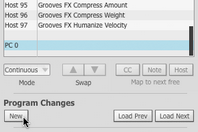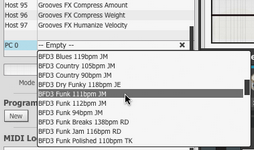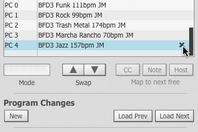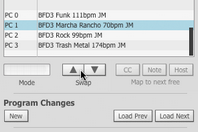The Program Change Playlist manages mappings between MIDI program change messages and BFD3 Presets. No mappings are set up by default but they can be created and saved in the Automation panel's Program Change Playlist section.
The Automation Map panel is not visible at the same time as BFD3's Browser - to make it visible, click the Auto button above the Browser.
To exit the Automation panel, click any other Browser tab button - either the Presets, Kits, Drums or Grooves buttons.
Creating program change entries in the playlist
|
Create a New playlist entry Click the New button to create a new entry in the Program Change Playlist. A new entry appears named 'PC 0' under the Control column of the Automation panel's Mapped parameter list, unless any entries already exist, in which case its name is PC n , where n is 1 higher than the last program change in the list. |
|
Assign the playlist entry to a BFD3 Preset Click a program change entry that has been newly created using the New button, under the Parameter column. A drop-down menu of the available Presets in the BFD3 database is shown. Simply scroll down to and click the required Preset to make the assignment. |
Managing program change playlists
|
Removing entries in the playlist When the cursor is hovered above program change entry, a Delete mapping button ('X') is shown at the right. Click the button to delete the mapping. |
|
Re-ordering entries in the playlist The Swap buttons allow you to re-order the program change playlist by moving the selected playlist entry up or down in the list. Click the playlist entry under the Control column in order to select it without displaying the drop-down menu of Presets. |
Using the playlist with MIDI or the Load Prev / Load Next buttons
To switch between the different playlist entries, you will need a MIDI controller capable of transmitting program change messages. A good solution is a MIDI footswitch board – these are relatively easy and cheap to source and are commonly used to send program change messages. Other possibilities include the preset +/- buttons on many keyboards, which often transmit program change messages from the MIDI output.
Alternatively you can use the Load Prev / Load Next buttons - these can be mapped to a MIDI or host automation source in order to cycle through program changes remotely.
Loading and Saving Program Change Playlists
It is important to note that Program Change Playlist is not saved with a BFD3 Preset - this part of BFD3 lies outside the scope of the Preset since it switches between Presets.
The BFD3 File menu features the Load Program Change Playlist and Save Program Change Playlist functions - Both of these functions display a system file dialog for specifying a filename to load or save. It defaults to the <user location>/Playlists folder.
The Default Program Change Playlist setting in the Preferences allows you to define a Program Change Playlist to load whenever BFD3 is launched.