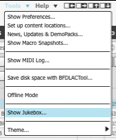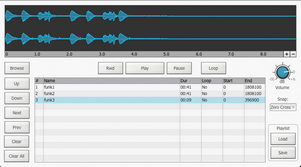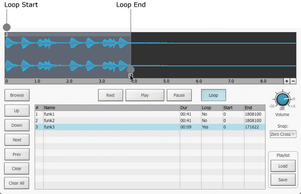|
The Jukebox player offers a simple way to play/practice along with a playlist of any audio files such as your favourite music, backing tracks and so on, alongside BFD3. This function exists within a separate window - use the Show Jukebox function in the Tools menu to open it. To close the player window, use the standard OS controls at the upper-left (Mac) or upper-right (Windows) of the window. The Jukebox player's audio output is routed to BFD3's master output (the first stereo output) although it is not affected by the master channel's settings or effects. Therefore, it is routed to your audio interface along with BFD3's audio output, without requiring any additional mixing software or hardware. Use the Jukebox player panel's Volume control to adjust its level relative to the sound of the kit in BFD3's master channel. |
|
Browse The Browse button displays an OS file browser for loading audio files into the currently selected slot in the Jukebox player playlist. 1 file can be added at a time to each slot. A file can also be added to a slot from an OS file window via drag and drop. Alternatively, double-click on a playlist slot to display an OS Open file dialog box. Navigate to and select the desired sample, then click the Open button. |
Rwd (Rewind)
Click this button to rewind to the beginning of the currently playing audio file.
Play/Stop
The Play button starts playback from the play position in the current audio file. While playback is in progress, this button can be clicked again to Stop playback.
Pause
This button pauses playback until it is clicked again.
Next, Previous
Click these buttons to select the Next or Previous audio file in the playlist.
Up, Down
These buttons are used to re-order the playlist by moving the currently selected audio file Up (before the previous file) or Down (after the next file) in the list.
|
Volume The Volume control adjusts the level of the Jukebox player's output. Loop When the Loop button is activated, the current audio file is repeated between its Loop Start and Loop End markers. By default these loop markers are located at the start and end of the audio file. Click and drag the markers to adjust the looping portion. |
Snap
|
Set the Snap function to Zero Cross in order to snap the Loop Start and Loop End markers to zero crossings in the audio file waveform. With the Free setting active, no snapping occurs when adjusting the loop markers. |
Playlist Load & Save
These functions are used to Save and Load Jukebox playlists for future use.